As a 3D artist, mastering keyboard shortcuts is essential for enhancing your workflow and productivity. In this post, we’ll tell you 20 must-know keyboard shortcuts that will turbocharge your Blender experience and elevate your skills to new heights.
1. Introduction to Blender Shortcuts
2. Top 20 Essential Blender Keyboard Shortcuts
3. Streamlining Your Workflow
4. Maximizing Productivity
5. Why Keyboard Shortcuts Matter
Blender shortcuts are keystroke combinations that allow users to perform tasks quickly and seamlessly. Whether you’re navigating the interface, manipulating objects, or refining details, mastering these shortcuts is a game-changer for any Blender artist.
Top 20 Blender Essential Keyboard Shortcuts:
1. Tab for Edit/Object Mode Switching:
Seamlessly switch between Edit Mode and Object Mode with a single keystroke.
2. A for Select All/Deselect:
Select or deselect all elements in your scene instantly.
3. G, R, S for Grab, Rotate, Scale:
Effortlessly manipulate objects with these basic transformation shortcuts.
4. Ctrl + R for Loop Cut:
Insert loop cuts with precision and ease, enhancing the geometry of your models.
5. Shift + D for Duplicate:
Duplicate objects or components effortlessly to speed up your workflow.
6. Ctrl + Z for Undo:
Quickly undo your last action with ease, providing a safety net during experimentation.
7. Ctrl + Shift + Z for Redo:
Redo your last action seamlessly, ensuring you never lose progress.
8. Ctrl + S for Save:
Save your project instantly, preserving your hard work.
9. X for Delete:
Remove selected elements from your scene with a single keystroke.
10. Alt + G for Reset Location:
Reset the location of selected objects to the center of the scene.
Why is Blender Best for Beginners?
11. Ctrl + J for Join:
Merge selected objects into a single object for easier management.
12. Shift + A for Add Object:
Quickly add new objects to your scene without navigating menus.
13. Ctrl + P for Parenting:
Parent selected objects to another object for hierarchical relationships.
14. Alt + P for Unparenting:
Remove parenting relationships between objects effortlessly.
15. Ctrl + E for Edge/Face/Vertex Menu:
Access editing options for edges, faces, or vertices with ease.
16. Ctrl + B for Bevel:
Apply bevel operations to edges or vertices for smoother surfaces.
17. Shift + Ctrl + Alt + C for Set Origin:
Set the origin point of objects to a specific location for precise transformations.
18. Ctrl + Shift + Alt + C for Center Origin: Center the origin point of selected objects for uniform transformations.
Streamlining Your Workflow:
By incorporating these shortcuts into your Blender workflow, you’ll streamline your process and work more efficiently than ever before. Say goodbye to tedious menu navigation and hello to lightning-fast operations.
Maximizing Productivity:
Time is of the essence in the world of 3D art. By mastering these keyboard shortcuts, you’ll maximize your productivity, allowing you to focus more on the creative aspects of your projects and less on repetitive tasks.
Why Keyboard Shortcuts Matter:
In a competitive industry where speed and efficiency are paramount, mastering Blender shortcuts is not just advantageous – it’s essential. By investing time in learning and practicing these shortcuts, you’ll gain a significant edge over your peers and unlock your full potential as a 3D artist.
Are you ready to maximaze your Blender workflow with these Blender keyboard shortcuts?


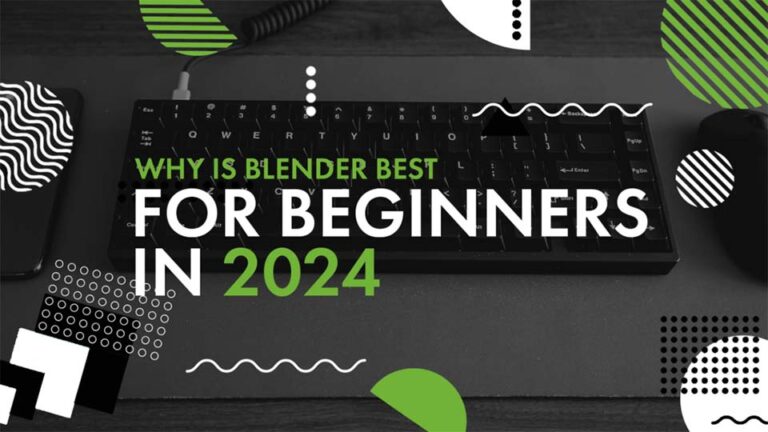
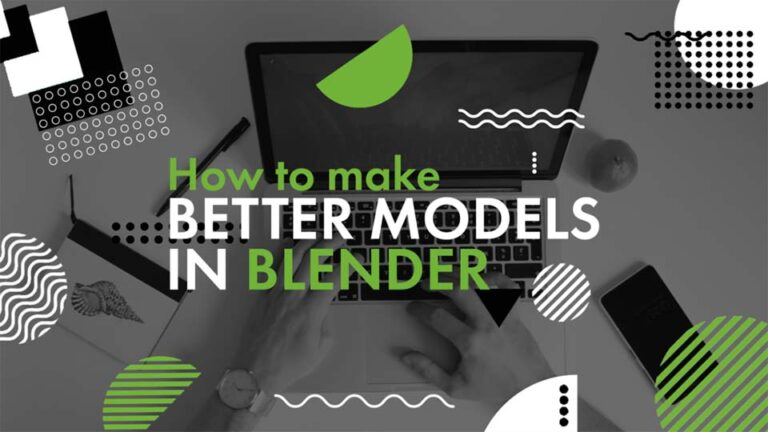
Pingback: How to make better 3D models in Blender! - Jacob Studio